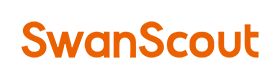How to Fast Charge Your Samsung Galaxy: Step-by-Step Instructions
If you're a Samsung Galaxy user, you probably know how important it is to keep your phone charged. A dead battery can be frustrating, especially when you need your phone the most. Fortunately, Samsung Galaxy devices come with a fast charging feature that can help you get back up and running quickly. In this article, we will show you how to fast charge your Samsung Galaxy device using step-by-step instructions.
Understanding Fast Charging
Before we dive into the step-by-step instructions, it's important to understand what fast charging is and how it works. Fast charging allows you to charge your Samsung Galaxy device faster than traditional charging methods. This is accomplished by increasing the amount of power that flows from the charger to your phone.
Fast charging works by increasing the amperage that your charger outputs. Amperage is a measure of electrical current, and the more current that flows through your phone, the faster it charges. However, it's important to note that fast charging can generate more heat than traditional charging methods. This is because the increased current flow generates more heat. So, if you're using fast charging, be sure to keep an eye on your phone's temperature.
Step-by-Step Instructions for Fast Charging Your Samsung Galaxy
Now that you understand how fast charging works, let's take a look at the step-by-step instructions for fast charging your Samsung Galaxy device.
Step 1: Check Your Charger
The first step is to make sure you have the right charger. Fast charging requires a specific type of charger, so check your charger to make sure it's compatible with your Samsung Galaxy device. Look for a charger that says "Adaptive Fast Charging" or "Quick Charge" on the label.
Step 2: Connect Your Charger
Next, connect your charger to your phone. Make sure the charger is plugged into a power source and then connect the cable to your phone.
Step 3: Check Your Phone Settings
Before you start fast charging, make sure your phone is set up correctly. Go to your phone settings and check the "Fast Cable Charging" option. This option may be called something different depending on your Samsung Galaxy device, but it should be located in the battery settings.
Step 4: Start Fast Charging
Once you've checked your charger, connected it to your phone, and adjusted your phone settings, you're ready to start fast charging. Simply plug in your phone and wait for it to charge. You should see a message on your phone that says "Fast Charging" or something similar.
Step 5: Monitor Your Phone's Temperature
As we mentioned earlier, fast charging can generate more heat than traditional charging methods. So, it's important to monitor your phone's temperature while you're fast charging. If your phone gets too hot, it may stop fast charging or even shut down to prevent damage. If you notice your phone getting too hot, unplug it and let it cool down before trying to fast charge again.
Tips for Fast Charging Your Samsung Galaxy
Here are a few tips to help you get the most out of your Samsung Galaxy's fast charging feature:
- Use a high-quality charger that's compatible with your device.
- Make sure your phone is not in use while it's fast charging.
- Avoid using your phone while it's fast charging to prevent overheating.
- Keep your phone out of direct sunlight while it's charging.
- If your phone gets too hot, unplug it and let it cool down before trying to fast charge again.
Conclusion
Fast charging is a great feature that can help you get the most out of your Samsung Galaxy device. By following these step-by-step instructions and tips, you can get your phone charged quickly and efficiently. Just remember to use a high-quality charger and monitor your phone's temperature to prevent overheating.
FAQs
Now that we’ve covered some basic steps for how to enable fast charging on your Samsung Galaxy device let's answer some frequently asked questions about this feature:
Does fast charging damage battery?
No! Fast Charging does not damage batteries but rather helps prolong their lifespan by reducing heat buildup during recharging processes.
How do I know if my Samsung is fast charging?
When a device enters into “fast charge” mode, a notification will appear on the lock screen indicating that “Fast Charging” has been enabled.
How do I force my phone to fast charge?
One way users force their phones into 'fast charge' modes involves turning off Bluetooth/Wi-Fi/data connections while enabling airplane modes until desired levels reached; however caution must always be exercised since doing so may affect overall performance/safety concerns samsung multi-charging station.
How do I know if Fast Charging is enabled?
Once activated via settings menu options under "Device Care/Battery" tab(s), notification messages should appear indicating "Fast Cable Charging" has been turned on/off depending upon user preference samsung multi-charging station.
Do phones charge faster without low power mode?
Yes! Turning off low power mode allows more energy consumption from batteries which ultimately leads them towards faster recharging rates.
How to Activate Fast Charging on Your Samsung Device
To activate fast charging on your Samsung device, you'll need to follow a few simple steps. First, make sure that you're using the original charging cable that came with your device, as this cable is designed to support fast charging. Next, plug your device into SwanScout's3-in-1 charging station for Samsung devices. When your device is connected, you should see a notification that says "Fast Charging" on the lock screen.
Why Is My Samsung Not Fast Charging?
If your Samsung device is not fast charging, there could be a few reasons why. First, make sure that you're using the original charging cable that came with your device. If you're using a third-party cable, it may not support fast charging. Next, make sure that your device's charging port is clean and free of debris. A dirty charging port can prevent your device from fast charging. If none of these solutions work, there may be an issue with your charging adapter or power source.
How to Make Your Samsung Charge Faster
If your Samsung device is slow to charge, there are a few things you can do to speed up the charging process. First, close any apps or services that are running in the background. This will help to reduce the load on your device's processor and allow it to charge more quickly. Next, turn off your device and let it charge for a while without using it. This will also help to reduce the load on your device's processor. Finally, make sure that you're using the original charging cable that came with your device and that your device's charging port is clean and free of debris.
How to Change Your Samsung Slow Charging to Fast Charging
If you're experiencing slow charging on your Samsung device, there are a few things you can do to try to change it to fast charging. First, make sure that you're using the original charging cable that came with your device. If you're using a third-party cable, it may not support fast charging. Next, make sure that your device's charging port is clean and free of debris. If none of these solutions work, it may be time to invest in a new charging station. SwanScout's 3-in-1 charging station for Samsung devices provides fast charging capabilities and can charge up to three devices at once.
Why Is Samsung Fast Charging So Slow?
If your Samsung fast charging is slower than expected, there could be a few reasons why. First, make sure that you're using the original charging cable that came with your device, as third-party cables may not support fast charging. Next, make sure that your device's charging port is clean and free of debris, as a dirty port can also slow down the charging process. Finally, check to see if any apps or services are running in the background, as this can also slow down charging. If none of these solutions work, it may be time to invest in a new charging station, such as SwanScout's 3-in-1 charging station for Samsung devices.
How Long Does Samsung Fast Charge Take?
The length of time it takes to fast charge your Samsung device can vary depending on a few factors, such as the model of your device, the charging station you're using, and the condition of your battery. In general, a full charge using fast charging technology can take between 30 minutes to an hour. However, if your device's battery is already partially charged, it may take less time to reach a full charge.